How many lists can you have per website? In SharePoint 2010, the recommended limit is 5,000 and you can have up to 2,000 in SharePoint 2007
How many items can you have in a folder? In SharePoint 2010, you can have up to 5,000 items and in SharePoint 2007, the recommended limit is 2,000 items per folder.
How many files can you have in a document library? In SharePoint 2010, the maximum number of documents per library is 30,000,000. You can create very large document libraries by nesting folders, or using standard views and site hierarchy. This value may vary depending on how documents and folders are organized, and by the type and size of documents stored. The limit in SharePoint 2007 is 10,000,000 and having more than 50 lists and libraries in the site’s navigation structure makes it more difficult to navigate the content by using the user interface.
What is the size limit for SharePoint’s content database? The content database limit in both SharePoint 2010 and 2007 is 200 GB for collaboration and 1 TB for document archive. In general, we strongly recommend limiting the size of site collections to 100 GB for better site performance.
How many users can there be in a site collection? You can have up to 2 million users per site collection in SharePoint 2010 as well as in SharePoint 2007.
What is the file size limit? The default maximum file size is 50 MB in SharePoint 2010; however, this can be increased up to 2 GB. Remember that a large volume of very large files can affect the performance of your site. This hasn't changed from SharePoint 2007. The file size limit in 2007 is also 2 GB.
Original Article : http://corebix.com/top-six-questions-about-sharepoint-storage-limits-sharepoint-2007-vs-sharepoint-2010
Software Engineer

- Gihan Maduranga
- Colombo, Sri Lanka
- B.Sc.Special(Hons)in IT, MCTS, MCPD, MCP
Tuesday, January 15, 2013
Tuesday, January 8, 2013
Get Current Users Account Details to InfoPath
Today we'll look at retrieving current users' Information as well as naming the infopath files using the fields on the form.
for the sake of length, I'll divide this post in two part.
In this part, we'll see how to get current users' profile properties in Infopath Browser forms using UserProfileService.asmx
Let's consider an example called Product Request Form where a particular sales employee of the company request for shipment of a particular product
1. First Open the Infopath( this can be done by simply typing 'infopath' in run prompt) and choose a blank template to start with. Make sure you have selected Enable Browser Compatible Features only
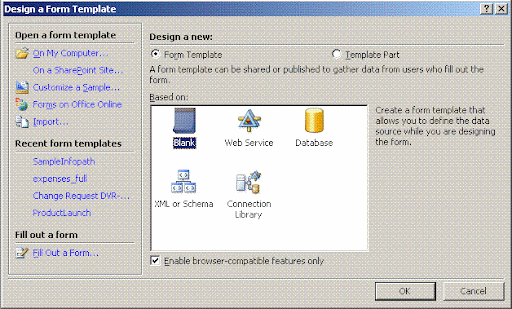
2. Add Following Fields to the Main Data source

products: Text
expectedDate: Date
CurrentUserName: Text
IsFormLocked: Boolean
fileName: Text
Error: Text
3. Create the form Layout as below:
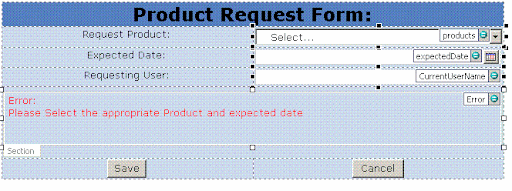
Lets insert Some values in the products dropdown:
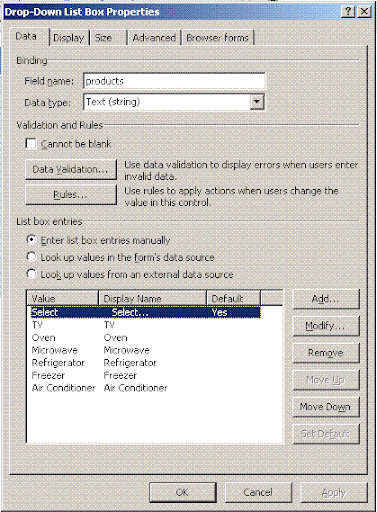
4. Firstly, we have to get the Current user's name in the Requesting User text box
and the text box be read-only. For this, we will consume the SharePoints' much hyped userprofileservice.asmx's method called GetUserProfileByName
5. For this, go to Design Task -> Data Source -> Manage Data Connections -> Add...
In the Wizard:
a. Choose Create a new connection to: Receive data
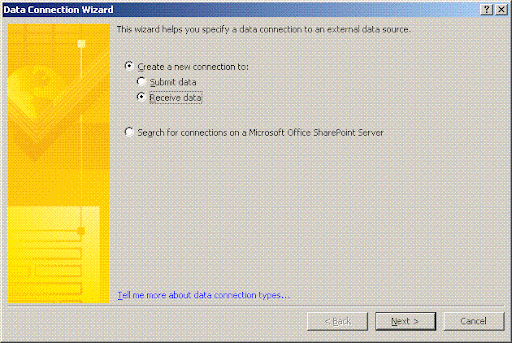
b. from the Source of Data, select Web Service
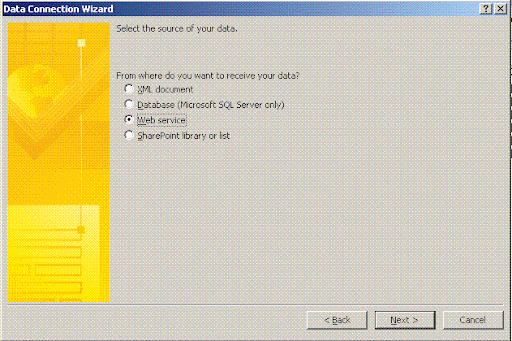
c. In Url, enter your Sites' url follwed by _vti_bin/UserProfileService.asmx

d. Out of the list of methods, choose GetUserProfileByName
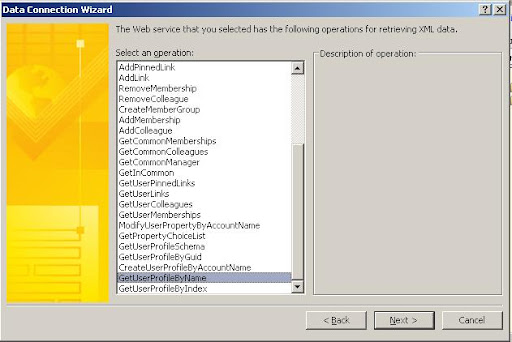
e. In Next screen, you'll be asked for Account Name, leave it blank as doing so would get the current User.
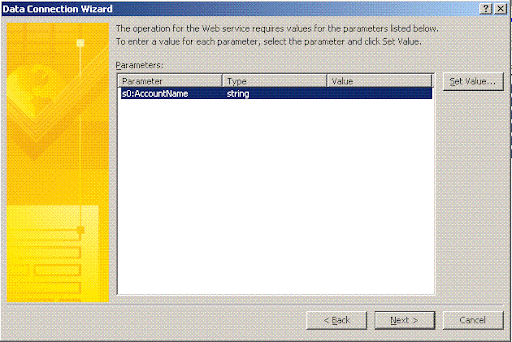
f. Make sure in consecutive screens that Store a copy of the data in the form template is unchecked and Automatically retrieve data when form is open is checked
6. In the text box mapped to the field CurrentUserName, we would need to format the display value to that retrieved from UserProfileService.asmx
thats configured to populate its values on form Load. For this, go to Textbox's properties and in the Value field, go to formula builder by clicking fx

7. Click Insert Field or Group.... Choose the secondary receive data source we just created and select value field but don't click Ok yet!!
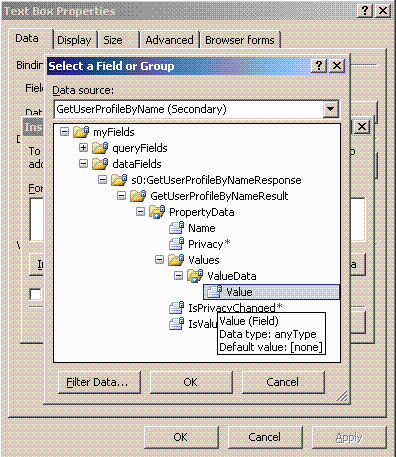
8. Instead, click on Filter Data... -> Add... to open the filter condition dialog and choose Select a field or group...

9. Choose Name Field again from the Secondary Data Source just created:
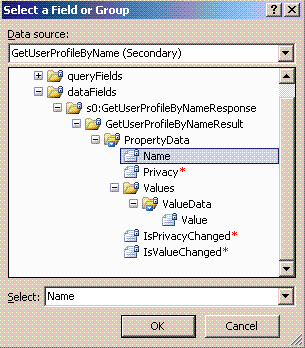
10. In the second drop down, select is equal to and in the value drop down, choose Type a Text... and type AccountName
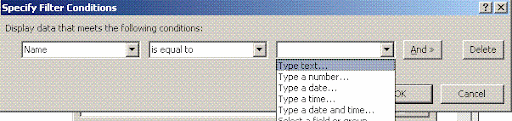
Note: you can choose from a list of profile properties you want:
UserProfile_GUID
AccountName
FirstName
LastName
PreferredName
WorkPhone
Office
Department
Title
Manager
AboutMe
PersonalSpace
PictureURL
UserName
QuickLinks
WebSite
PublicSiteRedirect
SPS-Dotted-line
SPS-Peers
SPS-Responsibility
SPS-Skills
SPS-PastProjects
SPS-Interests
SPS-School
SPS-SipAddress
SPS-Birthday
SPS-MySiteUpgrade
SPS-DontSuggestList
SPS-ProxyAddresses
SPS-HireDate
SPS-LastColleagueAdded
SPS-OWAUrl
SPS-ResourceAccountName
SPS-MasterAccountName
Assistant
WorkEmail
CellPhone
Fax
HomePhone
11. Finally, your formula should look something like this:
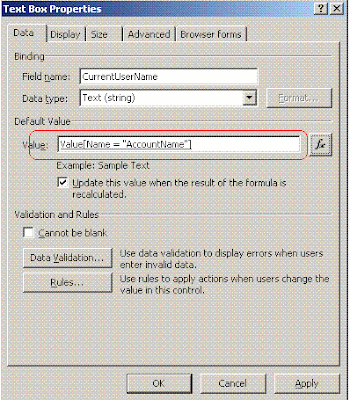
12. I Guess, this is it, for getting the current users' loginName.. you could have opted for any properties from the list of available properties above.
Original Post by Adil A. Baig.
http://baigadil.blogspot.com/2008/07/get-current-user-for-infopath-and-set.html
Today we'll look at retrieving current users' Information as well as naming the infopath files using the fields on the form.
for the sake of length, I'll divide this post in two part.
In this part, we'll see how to get current users' profile properties in Infopath Browser forms using UserProfileService.asmx
Let's consider an example called Product Request Form where a particular sales employee of the company request for shipment of a particular product
1. First Open the Infopath( this can be done by simply typing 'infopath' in run prompt) and choose a blank template to start with. Make sure you have selected Enable Browser Compatible Features only
2. Add Following Fields to the Main Data source
products: Text
expectedDate: Date
CurrentUserName: Text
IsFormLocked: Boolean
fileName: Text
Error: Text
3. Create the form Layout as below:
Lets insert Some values in the products dropdown:
4. Firstly, we have to get the Current user's name in the Requesting User text box
and the text box be read-only. For this, we will consume the SharePoints' much hyped userprofileservice.asmx's method called GetUserProfileByName
5. For this, go to Design Task -> Data Source -> Manage Data Connections -> Add...
In the Wizard:
a. Choose Create a new connection to: Receive data
b. from the Source of Data, select Web Service
c. In Url, enter your Sites' url follwed by _vti_bin/UserProfileService.asmx
d. Out of the list of methods, choose GetUserProfileByName
e. In Next screen, you'll be asked for Account Name, leave it blank as doing so would get the current User.
f. Make sure in consecutive screens that Store a copy of the data in the form template is unchecked and Automatically retrieve data when form is open is checked
6. In the text box mapped to the field CurrentUserName, we would need to format the display value to that retrieved from UserProfileService.asmx
thats configured to populate its values on form Load. For this, go to Textbox's properties and in the Value field, go to formula builder by clicking fx
7. Click Insert Field or Group.... Choose the secondary receive data source we just created and select value field but don't click Ok yet!!
8. Instead, click on Filter Data... -> Add... to open the filter condition dialog and choose Select a field or group...
9. Choose Name Field again from the Secondary Data Source just created:
10. In the second drop down, select is equal to and in the value drop down, choose Type a Text... and type AccountName
Note: you can choose from a list of profile properties you want:
UserProfile_GUID
AccountName
FirstName
LastName
PreferredName
WorkPhone
Office
Department
Title
Manager
AboutMe
PersonalSpace
PictureURL
UserName
QuickLinks
WebSite
PublicSiteRedirect
SPS-Dotted-line
SPS-Peers
SPS-Responsibility
SPS-Skills
SPS-PastProjects
SPS-Interests
SPS-School
SPS-SipAddress
SPS-Birthday
SPS-MySiteUpgrade
SPS-DontSuggestList
SPS-ProxyAddresses
SPS-HireDate
SPS-LastColleagueAdded
SPS-OWAUrl
SPS-ResourceAccountName
SPS-MasterAccountName
Assistant
WorkEmail
CellPhone
Fax
HomePhone
11. Finally, your formula should look something like this:
12. I Guess, this is it, for getting the current users' loginName.. you could have opted for any properties from the list of available properties above.
Original Post by Adil A. Baig.
http://baigadil.blogspot.com/2008/07/get-current-user-for-infopath-and-set.html
Subscribe to:
Comments (Atom)