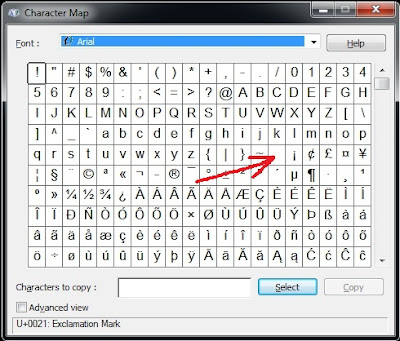SharePoint 2010 available in two main versions named Standard and Enterprise. If you have installed a Standard version and want to convert to Enterprise, you must be a member of the Farm Administrators SharePoint group on the computer that is running Central Administration.
- Open Central Administration
- Open the Upgrade and Migration section
- click Convert farm license type.
Looks Simple.... but it's not. Because you can see that both Text box and OK button both are disabled. Don't worry. We can enable both of them.
Try to find the following line. If you can't find search for "disabled" in search box.
Then change it to this way or type any thing that doesn't make sense.
Now I can enter my SharePoint Enterprise license key to the box. Wait, OK button is still disabled. Time for the same trick to OK button.
After OK button is enabled click on it. It will unlock the Enterprise CAL features without any problem. Now you can enjoy the Enterprise features of SharePoint 2010.
There is a another way to change License type from Standard CAL to Enterprise CAL. I will explain it also.
- Open Central Administration
- Navigate to Upgrade and Migration
- Click “Enable Enterprise Features“
- Enter your Enterprise CAL key and Press OK
- Wait for few minutes and enjoy the Enterprise features of SharePoint 2010
It is very important to tell you that once you upgrade to Enterprise version you cannot switch back to Standard version.
Finally i want to say that i don't know what is the problem for this. It can be a design issue, a bug or else. But this is a quick way to solve it.If you got the same issue in the production farm It is better call support.