Hi Everyone, Today I'm going show you a trick to create a invisible folder without a name and a logo. These type of folders can be created in Windows 7 and Vista. This is a good way to hide your personal data hidden from others without using any external software. Lets do it.
Step-1
Press Start button and search for Character map and open it.
Step-2
Click on the Blank column.
Step-3
Now Click on Select Button and then on Copy Button (Now you have copied a blank Space)
Step-4
Create a New folder in the place that you want to hide your data and Rename it and press Ctrl+V keys from keyboard.
By this time you have created a folder without any name. So now we will remove the logo of this folder.
Step-5
Right click on the folder that you have created without name in the previous step.
Step-6
Click on Properties > Customize > Change Icon
Step-7
Now will pop up a window with lot of icons. Select the Blank Icon.
Step-8
Press OK.
Now you have created an Invisible folder with no logo and no name.
You can move your private data to this invisible folder.
Hide the Invisible Folder In Windows 7 And Vista?
Right Click on the Invisible Folder.
Select Properties and now select the Hidden Check box.
By this time you have your data in an invisible folder with no logo,name and which is hidden.
So only you can access this folder as only you have knowledge where this invisible folder is stored.
How To Open This Hidden folder?
First Make Your hidden files, folders visible from folders options in control panel.
Now go to the drive (location) of your computer where you have created the folder without name and icon.
Now press Ctrl+A your folder will get highlighted.
Just open it.

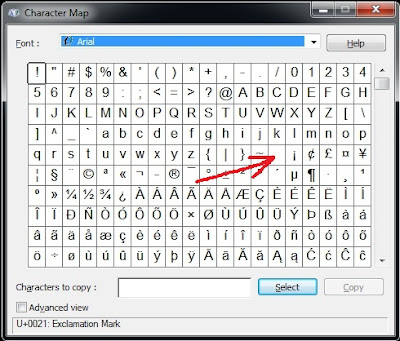



No comments:
Post a Comment